Below is a useful guide outlining useful tips for you and your journey with the FreeStyle Libre 2 system
Support for your FreeStyle Libre 2 system
Receiving the signal loss alarm?
Need to report a sensor?
Useful tips for sensor wear
Setting up the FreeStyle LibreLink app
If switched on, the Signal Loss Alarm notifies you if your sensor has not communicated with the app◊ for 20 minutes and you are not receiving Low or High Glucose Alarms.
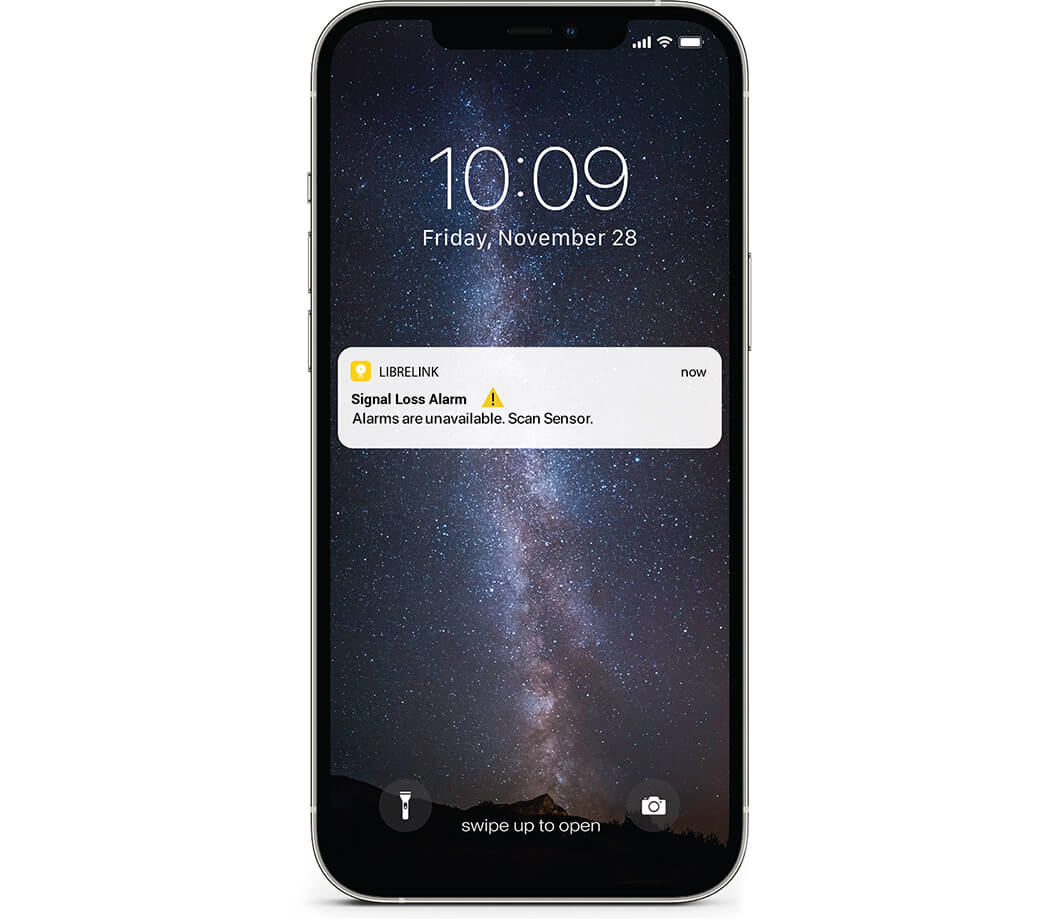
If you receive the signal loss alarm, follow these steps to reconnect your sensor to FreeStyle LibreLink app◊:
Keep your smartphone in range
20 feet of you, unobstructed
Scan the sensor
Try turning Bluetooth OFF then ON again
Try turning your phone OFF then ON again
If the Signal Loss Alarm persists, contact Customer Service
Phone: 0800 612 3006
You can call us Monday to Friday between 8:00 AM and 8:00 PM,
Saturday 9:00 AM to 5:00 PM (excluding Bank Holidays)
E-Mail: ADChelpuk@abbott.com
If you need help with your FreeStyle Libre 2 or FreeStyle Libre 2 Plus sensor, discover our Online Sensor Support Service here.
This new and improved customer service makes it quicker and easier for you to get the support you need. Fill in a short form at a time that’s convenient for you and a member of our customer support team will be in touch to help.
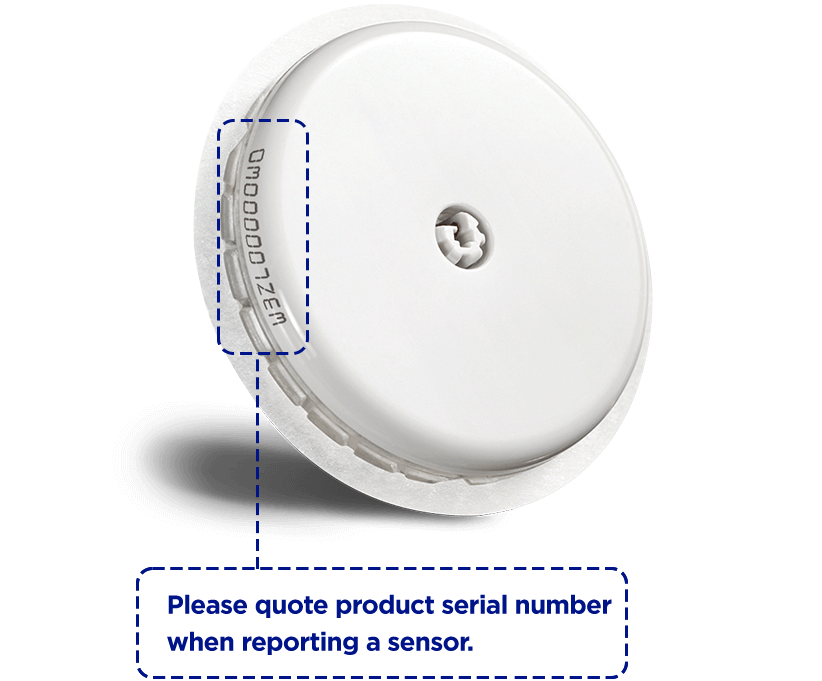
Useful tips for sensor wear
Sensors stick better when you wash, clean, and dry your skin before application. See below for a diagram or download the Useful Tips for Sensor Wear guide to learn more.
WASH
Only use non-moisturising, fragrance free soaps to wash the application site and remove any oils
PREP
After washing, use an alcohol wipe to disinfect the site
DRY
Allow the skin to dry fully, which maximises stickiness

Important Information Regarding iOS 18
As part of the iOS 18 release, Apple® is introducing a Locked and Hidden apps feature. We wanted to bring this to your attention as this features may impact your experience with your FreeStyle LibreLink◊ or FreeStyle Libre 3 app◊◊ if you choose to upgrade to iOS 18.
I heard Apple will be releasing iOS 18 soon. Are your apps compatible with the iOS 18 update?
We’re aware of the iOS 18 release by Apple and plan to update the Compatibility Guide as soon as iOS 18 is verified for compatibility with our apps. We always recommend checking the Compatibility Guide before updating your phone’s operating system.
What should I do if I am running an operating system or using a phone that is not listed on the Compatibility Guide?
If you are using an operating system or phone that is not listed on the Compatibility Guide, it’s important to note that some functionality such as glucose alarms1 and data sharing2 may not work on phones or operating systems that have not been evaluated or have been deemed incompatible.
We recommend displaying automatic operating system updates on your mobile device.
Please visit our User Manuals page for future Compatibility Guide updates.
1. Notifications will only be received when alarms are turned on and the sensor is within range of the reading device. You must enable the appropriate settings on your smartphone to receive alarms and alerts, see the FreeStyle LibreLink or FreeStyle Libre 3 User’s Manual for more information.
2. The user’s device must have internet connectivity for glucose data to automatically upload to LibreView and to transfer to connected LibreLinkUp app users.
When will the FreeStyle LibreLink or FreeStyle Libre 3 app be compatible with new operating systems?
We are regularly evaluating and verifying compatibility with newer operating system versions with the FreeStyle LibreLink◊ and FreeStyle Libre 3◊◊ apps.
When a new operating system has been released by Android or Apple, our teams work as quickly as possible to verify and confirm compatibility.
Once a new operating system version is verified to be compatible, it will be published in our Compatibility Guides. Please check the Compatibility Guide before installing a new operating system version on your smartphone.
◊ The FreeStyle LibreLink app is only compatible with certain mobile devices and operating systems. Please check our website for more information about device compatibility before using the app. Sharing of glucose data requires registration with LibreView.
◊◊ The FreeStyle Libre 3 app is only compatible with certain mobile devices and operating systems. Please check our website for more information about device compatibility before using the app. Sharing of glucose data requires registration with LibreView.
Are there specific updates/features being introduced with iOS 18 that will impact my ability to use the FreeStyle LibreLink or FreeStyle Libre 3 app?
Yes. There is one new feature being introduced with iOS 18 that will impact your ability to use the FreeStyle LibreLink◊ and FreeStyle Libre 3◊◊ apps.
New iOS 18 features:
- Locked and hidden apps
◊ The FreeStyle LibreLink app is only compatible with certain mobile devices and operating systems. Please check our website for more information about device compatibility before using the app. Sharing of glucose data requires registration with LibreView.
◊◊ The FreeStyle Libre 3 app is only compatible with certain mobile devices and operating systems. Please check our website for more information about device compatibility before using the app. Sharing of glucose data requires registration with LibreView.
Are the Locked and Hidden apps feature enabled On or Off by default?
These features are enabled OFF by default.
What is the Locked and Hidden apps feature being introduced with iOS 18?
Locked and hidden apps offer users peace of mind that information they want to keep private, such as app notifications and content, will not inadvertently be seen by others. Users can now lock an app; and for additional privacy, they can hide an app, moving it to a locked, hidden apps folder.
When an app is locked or hidden, content like messages or email inside the app are hidden from searches, notifications, and other places across the system.
How does the Locked and Hidden apps feature impact my use of the FreeStyle LibreLink or FreeStyle Libre 3 app?
If you use the Locked and Hidden app feature with the FreeStyle LibreLink◊ or FreeStyle Libre 3 app◊◊, you risk missing system and glucose alarm1 notifications from the FreeStyle LibreLink◊ or FreeStyle Libre 3 app◊◊.
1. Notifications will only be received when alarms are turned on and the sensor is within range of the reading device. You must enable the appropriate settings on your smartphone to receive alarms and alerts, see the FreeStyle LibreLink or FreeStyle Libre 3 User’s Manual for more information.
◊ The FreeStyle LibreLink app is only compatible with certain mobile devices and operating systems. Please check our website for more information about device compatibility before using the app. Sharing of glucose data requires registration with LibreView.
◊◊ The FreeStyle Libre 3 app is only compatible with certain mobile devices and operating systems. Please check our website for more information about device compatibility before using the app. Sharing of glucose data requires registration with LibreView.
I’ve enabled the Lock and Hidden apps feature with the FreeStyle LibreLink or FreeStyle Libre 3 app. How can I turn this off, so that my system and glucose alarm notifications are delivered to my phone without delay?
If you’ve locked or hidden the FreeStyle LibreLink◊ or FreeStyle Libre 3 app◊◊, follow the steps below to unlock or unhide them from your phone.
How to unlock a “locked-only” app:
- Touch and hold the FreeStyle LibreLink◊ or FreeStyle Libre 3 app◊◊ icon from your Home Screen, App Library or Spotlight Search.
- Select “Don’t Require Face ID”, “Don’t Require Touch ID” or “Don’t Require Passcode”.
How to unlock and reveal a hidden app:
- Open your App Library and scroll down to the “Hidden” category and tap it.
- Authenticate yourself with Face ID, Touch ID or your passcode.
- Select “Don’t Require Face ID”, “Don’t Require Touch ID” or “Don’t Require Passcode”.
- The app will now be unlocked and/or unhidden.
If you want to unhide or remove a lock from an app:
- Press on the app icon
- Tap “Don’t Require Face ID” and authenticate using your Face ID or passcode.
Locked apps will not be unlocked, and hidden apps will be removed from the Hidden folder. Please note that unhiding apps do not put them back on your home screen. To re-add an app to your home screen, go to your App Library, long press on the app icon and tap “Add to Home Screen”.
◊ The FreeStyle LibreLink app is only compatible with certain mobile devices and operating systems. Please check our website for more information about device compatibility before using the app. Sharing of glucose data requires registration with LibreView.
◊◊ The FreeStyle Libre 3 app is only compatible with certain mobile devices and operating systems. Please check our website for more information about device compatibility before using the app. Sharing of glucose data requires registration with LibreView.
Images are for illustrative purposes only. Not real patient or data.
◊ The FreeStyle LibreLink app is only compatible with certain mobile devices and operating systems. Please check the website for more information about device compatibility before using the app. Sharing of glucose data requires registration with LibreView.
ADC-66129 v3.0
.svg)

