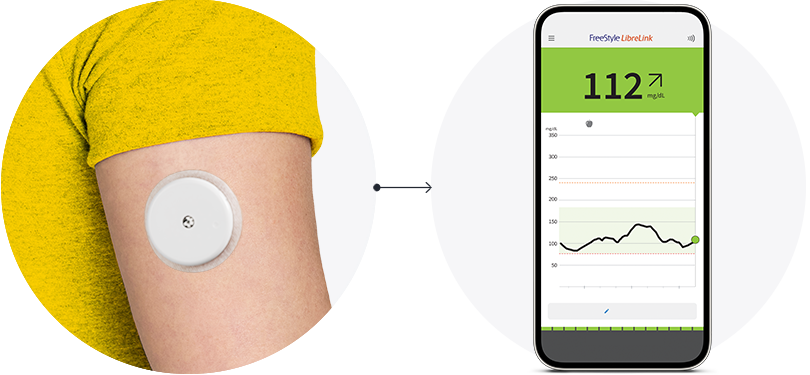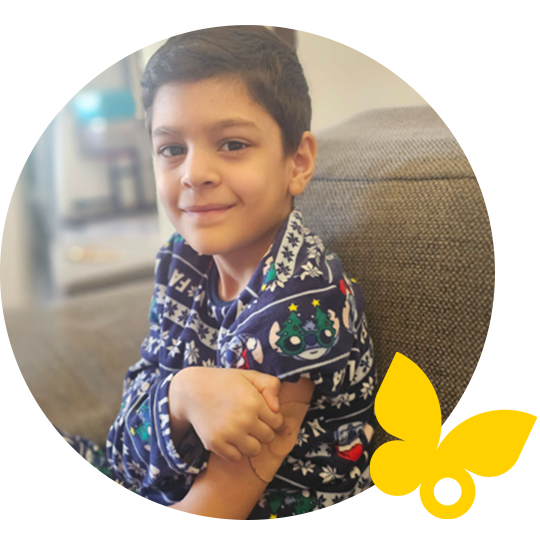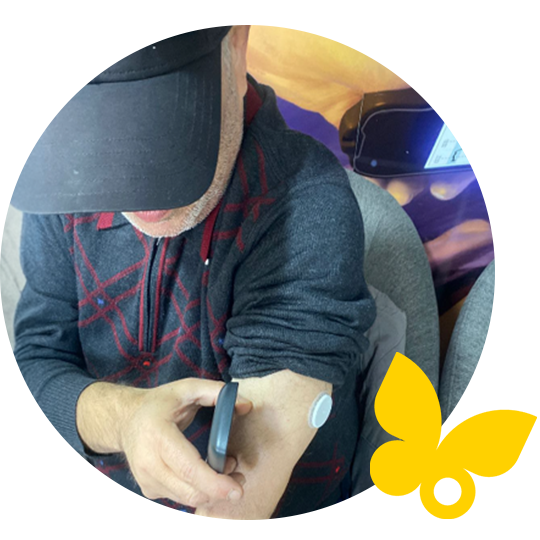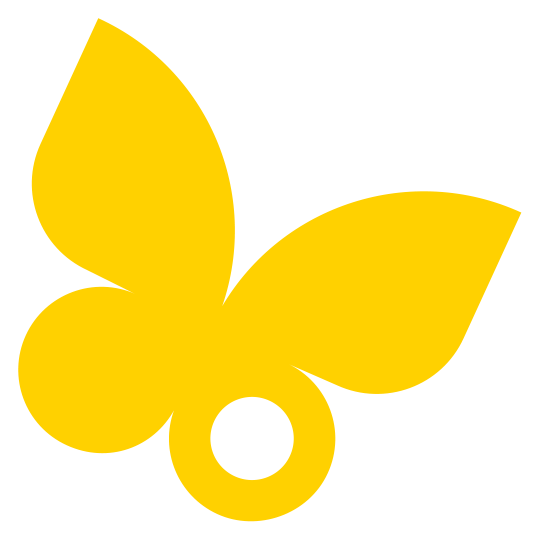This is progress.
Daily sugar spike
at lunchtime.
See a pattern here?
Wonder why your sugar dips at a certain time of day? Or what foods cause a spike? FreeStyle Libre CGMs show you how meals, workouts, and medication can impact your sugar levels. These unique patterns can help identify what you’re doing right and areas you can improve upon.
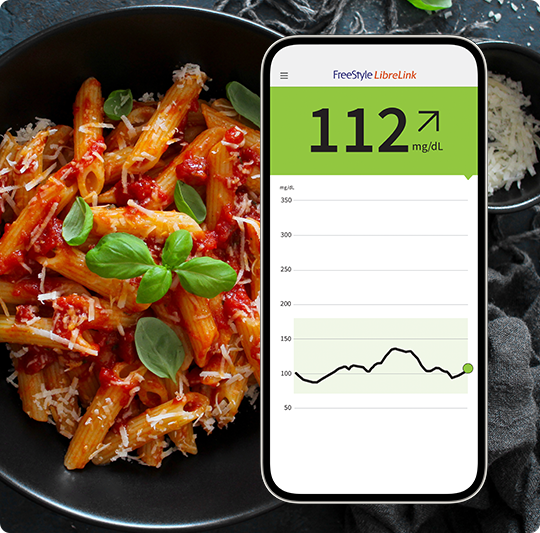
Stay up to date with the latest information
If you would like to receive the latest news about our products, updates to our digital solutions, online education and events, and diabetes.