Optional glucose alarms available for the FreeStyle LibreLink app◊ let you know the minute your glucose is too low or too high.¤
5x more readings
5x more readings power up to 5x faster alarms1 that let you know the minute your glucose is too high or too
low.¤
Easy to set up and use
Optional glucose alarms are easy to turn on and easy to customise low and high glucose alarm ranges.2
How it works

How to set glucose alarms
Once you've started your sensor, follow the instructions below to receive alarms on the LibreLink.◊
How to set glucose alarms on the LibreLinkUp app§
With the LibreLinkUp app, family members and friends can receive your real-time glucose readings and customise glucose alarms.^ For more information about connecting and sharing glucose information with caregivers, go to the LibreLinkUp page. To set up alarms on LibreLinkUp, follow the instructions below.
How to activate alarm notifications on a smartphone◊,¤
To receive optional glucose alarms on your smartphone, you need to make sure you have notifications enabled for the app. If you didn't enable all notifications and permissions during app set up, how you do it now depends on your phone's operating system.
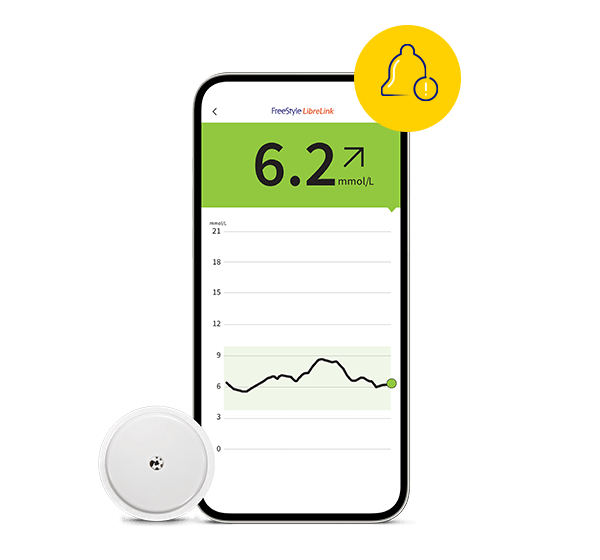
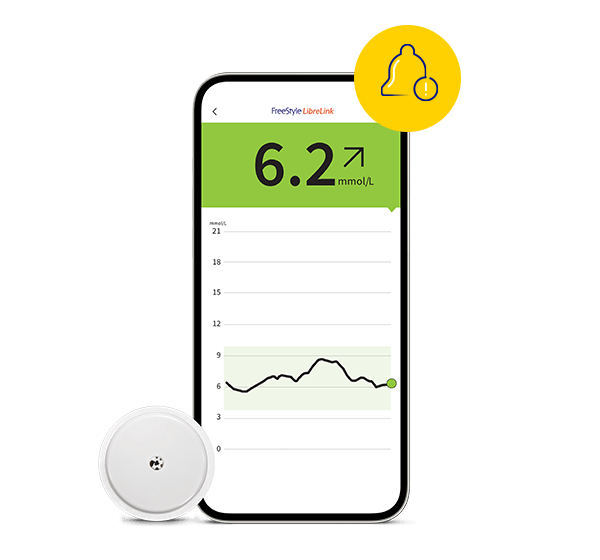
Here's how to make sure you don't miss your alarms
There are some things you can do to make sure you don't miss any glucose alerts:
Make sure your phone is within 6 meters of you at all times, unobstructed
Do not force close the LibreLink app - let it run in the background
Have Override Do Not Disturb in your alarm settingsǁ
What to do if you receive a signal loss alarm
To continue receiving low or high glucose alarms, check the following steps:
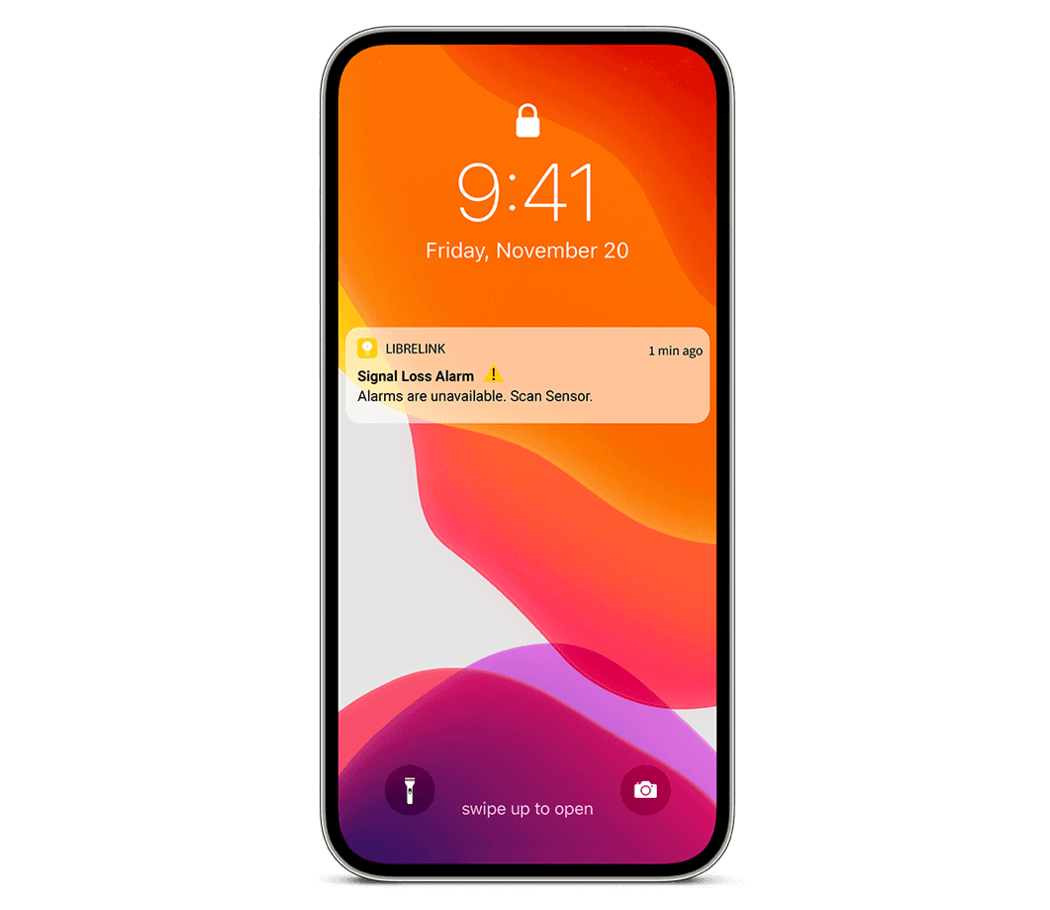
References & Disclaimers
Images are for illustrative purposes only. Not real patient or data.
◊ The FreeStyle LibreLink app is only compatible with certain mobile devices and operating systems. Please check the website for more information about device compatibility before using the app. Sharing of glucose data requires registration with LibreView.
¤ Notifications will only be received when alarms are turned on and the sensor is within 20ft of the reading device.
§ The LibreLinkUp app is only compatible with certain mobile devices and operating systems. Please check www.librelinkup.com for more information about device compatibility before using the app. Use of LibreLinkUp requires registration with LibreView. The LibreLinkUp mobile app is not intended to be a primary glucose monitor: home users must consult their primary device(s) and consult a healthcare professional before making any medical interpretation and therapy adjustments from the information provided by the app.
^ The user’s device must have internet connectivity for glucose data to automatically upload to LibreView and to transfer to connected LibreLinkUp app users
1. Dexcom G6 CGM User Guide and Medtronic Guardian Connect System User Guide.
2. Data on file, Abbott Diabetes Care, Inc.
3. Please see the FreeStyle Libre LibreLink User Manual for complete instructions.
4. 3.9 mmol/L is the default Low Glucose Alarm level and can be set between 3.3-5.6 mmol/L.
5. 13.3 mmol/L is the default High Glucose Alarm level and can be set between 6.7-22.2 mmol/L.
ADC-82242 v3.0
.svg)

