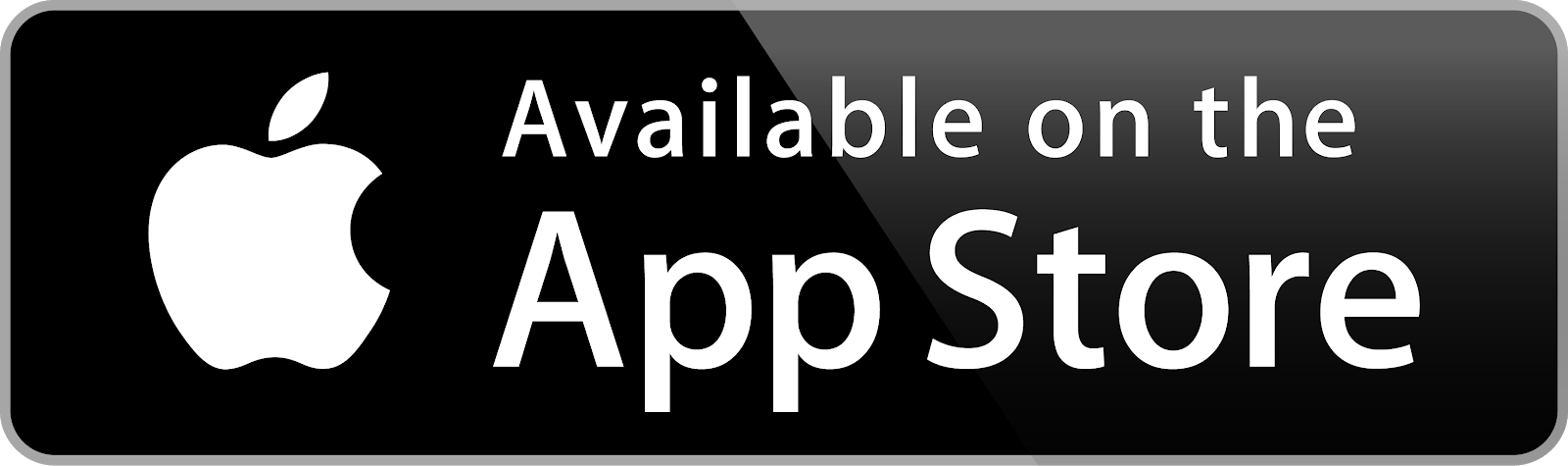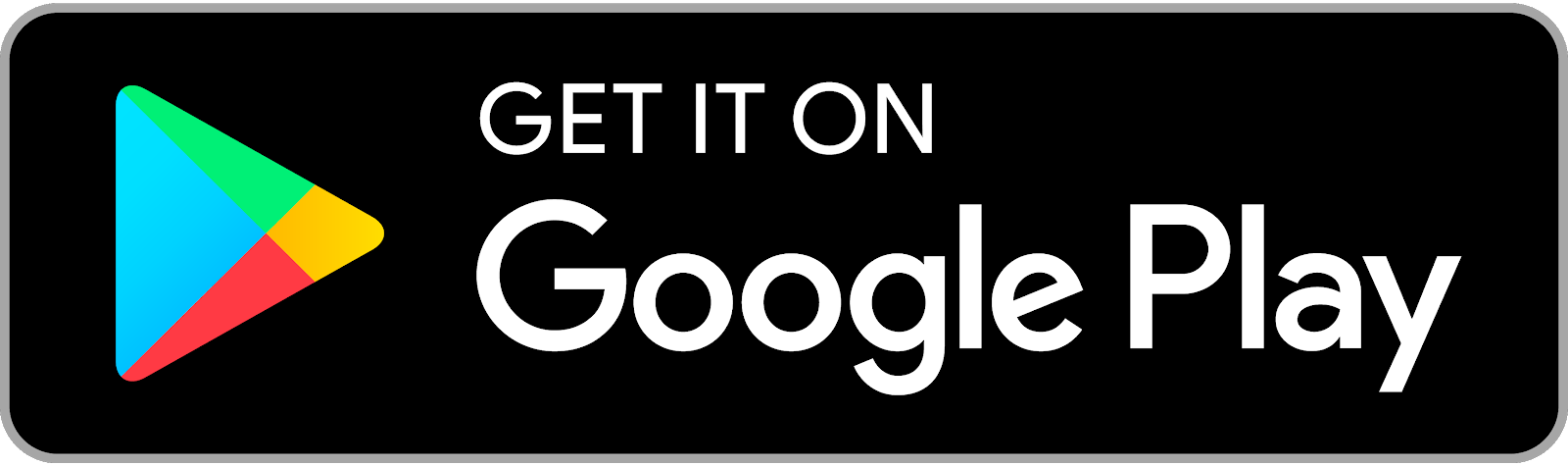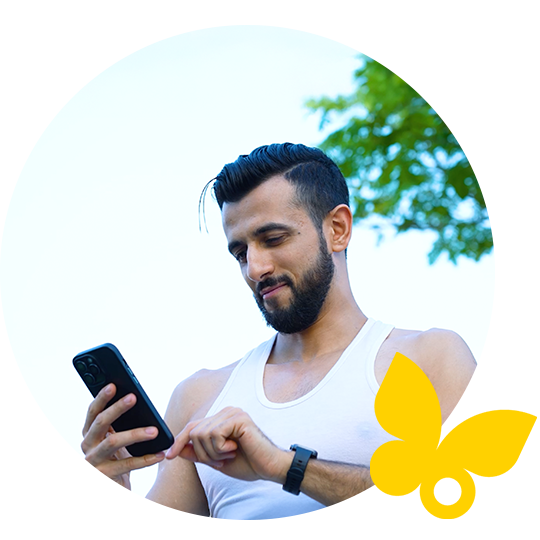Stay up to date with the latest information
If you would like to receive the latest news about our products, updates to our digital solutions, online education and events, and diabetes.

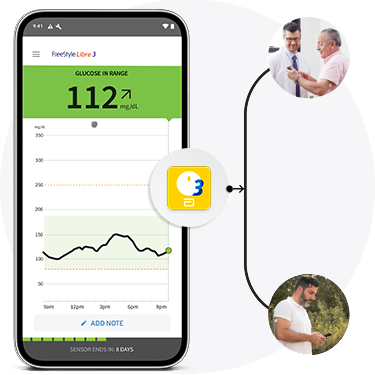
Get the most from your
Use it to connect with caregivers.
Use it to share25 with healthcare providers.
Download your FreeStyle Libre 3 app35 and get started.
You might also like:
Stay up to date with the latest information
If you would like to receive the latest news about our products, updates to our digital solutions, online education and events, and diabetes.
Every sugar reading tells a story.
FreeStyle Libre gives you a complete picture17 of where your sugar is and where it’s headed so you can see what affect your sugar levels.



![A phone screen showing a person’s glucose trend with a FreeStyle Libre [3 / 3 Plus] sensor and reader next to it.](/adobe/dynamicmedia/deliver/dm-aid--7a6dd114-d71a-4f21-9495-710678afe5a7/gl-wifsl-fsl3-112mg-sensor-754x1110-d.png.webp)