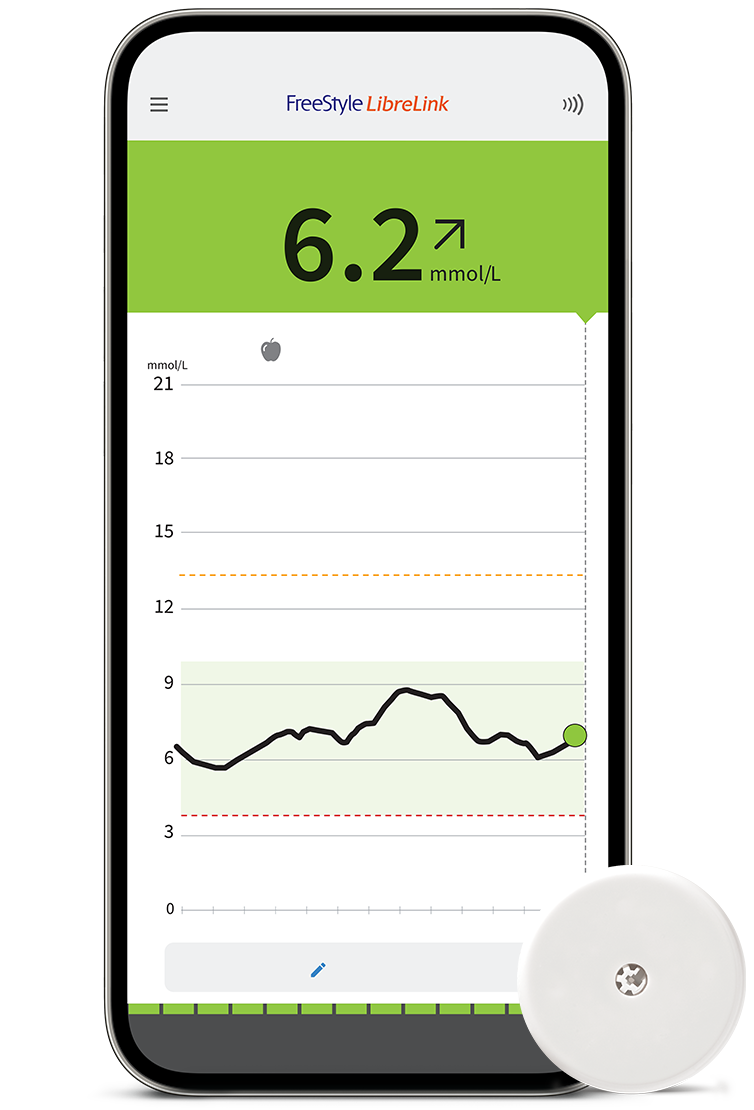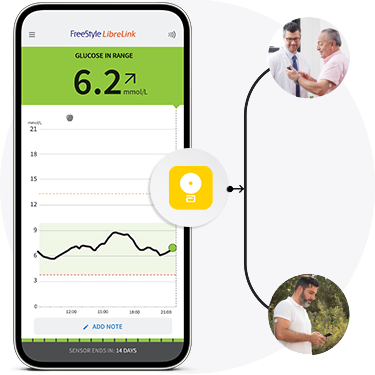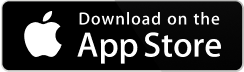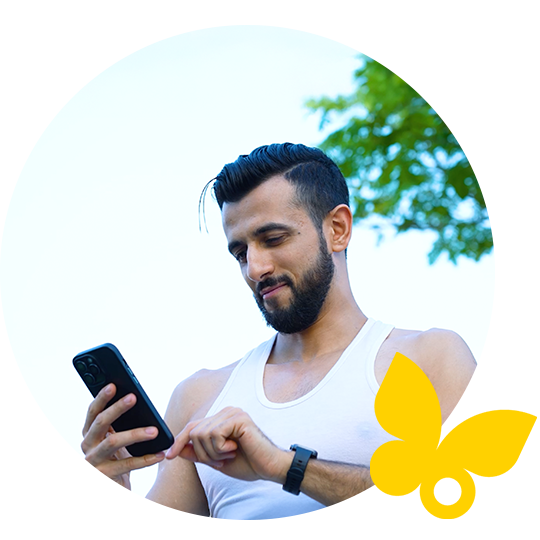Get the most from your FreeStyle
LibreLink app12.
Use it to connect with caregivers.
Learn more about LibreLinkUp21
Use it to share with healthcare providers.
Learn more about LibreView23,24