Optional Alarmsa
with the FreeStyle 2 Libre System
With our optional alarm function, you can choose to receive a message the minute your glucose level is too high or too low using the FreeStyle Libre system.1
How it works
When you turn on the glucose alarms, you'll receive a notification when your glucose reading goes above or below your target rangeb.
| It even works when you're sleepinga or when your smartphone is in Do Not Disturb mode. When you receive a glucose alarm notification, it will include the glucose reading and trend arrow so you can act accordingly.1 |

How to set alarms on the FreeStyle LibreLink appc
To receive alarms on your compatible smartphone, you must set it up with your new FreeStyle Libre 2 sensor.d
How to set alarms on the LibreLinkUp apph
Even if the FreeStyle LibreLink user has turned off their alarms, caregivers can set their own alarms and notifications based on their loved one's glucose levels on the LibreLinkUp app.
How to activate alarm notifications on a smartphone
Setting the alarms on the FreeStyle LibreLink app is just the first step. Next, you need to make sure your smartphone has notifications enabled for the app. If you didn't enable all notifications and permissions during app setup, you can follow the steps below.
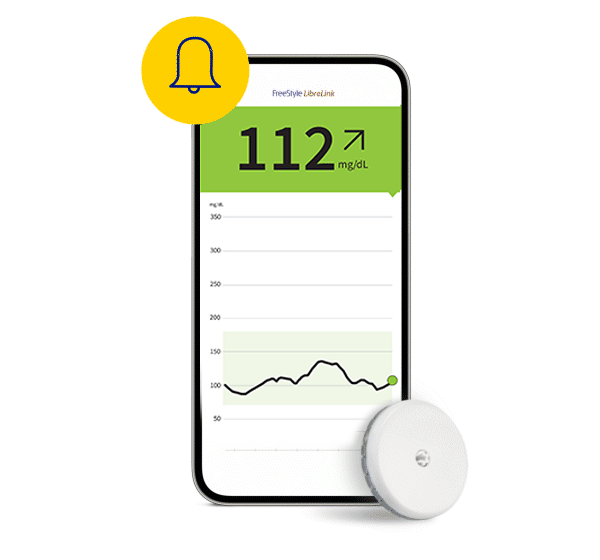

Here's how to make sure you don't miss your alarms
There are some things you can do to make sure you don't miss any glucose alerts:
Make sure your phone is within 6 meters of you at all times, unobstructed.1
Do not force close the FreeStyle LibreLink app - let it run in the background.2
Turn Do Not Disturb off or choose to override Do Not Disturb in your alarm settings.i'2
Images and simulated data for illustrative purposes only. Not real patient or data.
For children aged 4-12, a caregiver at least 18 years old is responsible for supervising, managing, and assisting them in using the FreeStyle Libre system and interpreting its readings.1
a. Notifications will only be received when alarms are turned on and the sensor is within 20ft of the reading device. You must have override do not disturb settings enabled to receive alarms and alerts on your smartphone.1
b. Patients choose which device they want to receive alarms: FreeStyle Libre 2 reader or FreeStyle LibreLink app. They must start their FreeStyle Libre 2 sensor with that selected device. Once the patient scans their FreeStyle Libre 2 sensor with that device, they can receive alarms only on that device.2
c. The FreeStyle LibreLink app is only compatible with certain mobile devices and operating systems. Please check the website for more information about device compatibility before using the app. Use of FreeStyle LibreLink requires registration with LibreView.2
d. Patients choose which device they want to receive alarms: FreeStyle Libre 2 reader or FreeStyle LibreLink app. They must start their FreeStyle Libre 2 sensor with that selected device. Once the patient scans their FreeStyle Libre 2 sensor with that device, they can receive alarms only on that device.2
e. Please see the FreeStyle Libre LibreLink User Manual for complete instructions.
f. 70 mg/dL is the default Low Glucose Alarm level and can be set between 60-100 mg/dL.1
g. 240 mg/dL is the default High Glucose Alarm level and can be set between 120-400 mg/dL.1
h. The LibreLinkUp app is only compatible with certain mobile device and operating systems. Please check www.librelinkup.com for more information about device compatibility before using the app. Use of LibreLinkUp and FreeStyle LibreLink requires registration with LibreView. The LibreLinkUp mobile app is not intended to be a primary glucose monitor: home users must consult their primary device(s) and consult a healthcare professional before making any medical interpretation and therapy adjustments from the information provided by the app.2
i. Do not disturb mode will prevent you from receiving alarms unless you allow critical alerts. You must accept the app’s permission to request for critical alerts during app setup. To override Do not disturb (DND) in your alarm settings, you first need to turn on a glucose alarm to access the DND setting.2
References
1. FSL2 Reader User Manual 2024.
2. FreeStyle LibreLink User Guide.
