How do I scan my FreeStyle Libre sensor with my phone?
Android:
After you’ve applied a FreeStyle Libre sensor to the back of your upper arm, open the app and hold the back of your Android phone near (exact distance will vary by phone) the FreeStyle Libre sensor to scan it. The size and location of the NFC antenna in Android phones varies by make and model, so you may have to move the phone around to find the best position for scanning the FreeStyle Libre sensor.
Once you have found the optimal scan position, wait for the app to produce two distinct tones or vibrations before you move the phone away from the FreeStyle Libre sensor. The first tone indicates the phone’s NFC has recognized the sensor. The second tone indicates the scan is complete.
iPhone:
After you’ve applied a FreeStyle Libre sensor to the back of your upper arm, open the app and tap one of the scan buttons within the app to put the iPhone in a scan ready state. There are two types of scan buttons – a blue button on the Home screen and a gray scan icon in the top right corner of most screens. Hold the top edge of your iPhone near the sensor and do not move your iPhone until you hear a tone and/or feel a vibration, which indicates the scan is complete.
.svg)

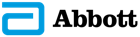
Stay Connected